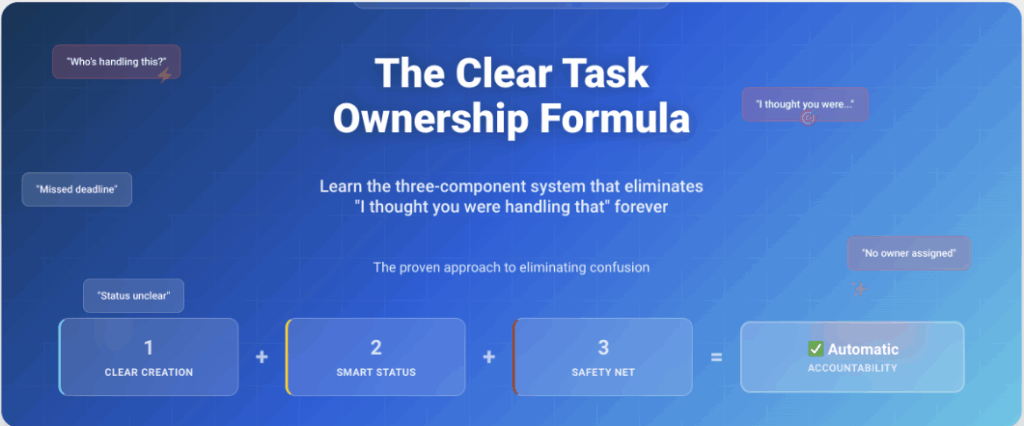The Proven Approach to Eliminating Assignee Confusion
Last month, I worked with a marketing agency where a $15,000 client deliverable got delayed by two weeks because three different people thought someone else was handling the final review. That’s not just a deadline issue—that’s a reputation problem that could have been avoided with the right ClickUp configuration.
If you’ve ever heard “I thought you were handling that” in your workspace, you know exactly what I’m talking about. Unclear task ownership isn’t just annoying—it’s expensive. Projects that should take two weeks stretch to four because nobody knows who’s supposed to move things forward. Team members start avoiding ownership because they’re tired of getting blamed for things that weren’t clearly their responsibility. And worst of all? You become the bottleneck for every decision because you can’t scale without clear accountability.
The good news? ClickUp, when set up correctly, can solve this completely. The key is understanding that task ownership isn’t just about assigning names to tasks—it’s about creating systems that make accountability automatic.
The Clear Task Ownership Formula
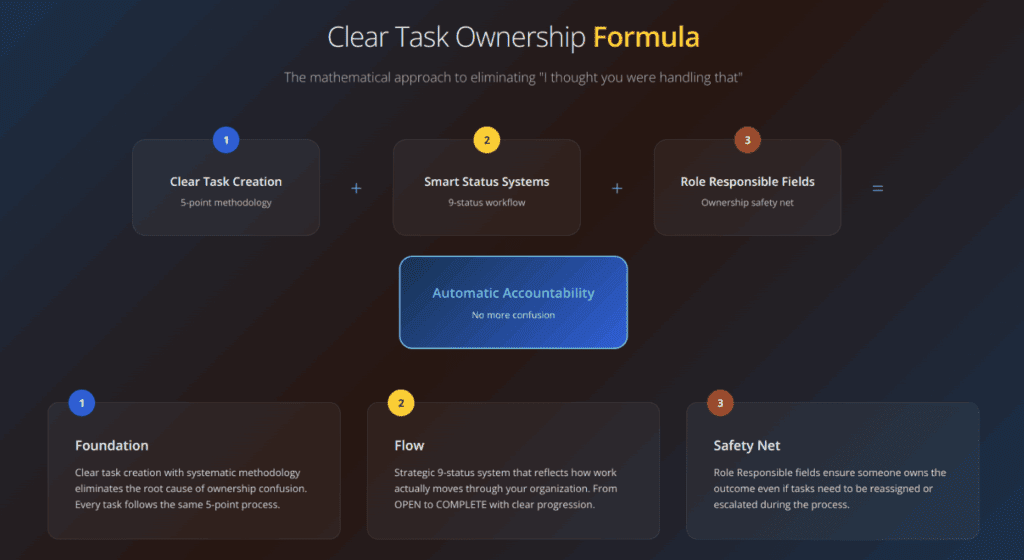
Before we dive into the tactical setup, you need to understand the formula that eliminates confusion forever. There are three essential components to the Clear Task Ownership Formula:
Component 1: Clear Task Creation – Your foundation (includes one assignee per task)
Component 2: Smart Status Systems – Keeps things moving
Component 3: Role Responsible Fields – Your safety net
The Formula: Clear Task Creation + Smart Status Systems + Role Responsible Fields = Automatic Accountability
Think of it like a mathematical equation. Each component has to work for the formula to solve your ownership problems. And here’s the best part—you don’t need to implement everything at once to see results.
Component 1: Clear Task Creation (Your Foundation)
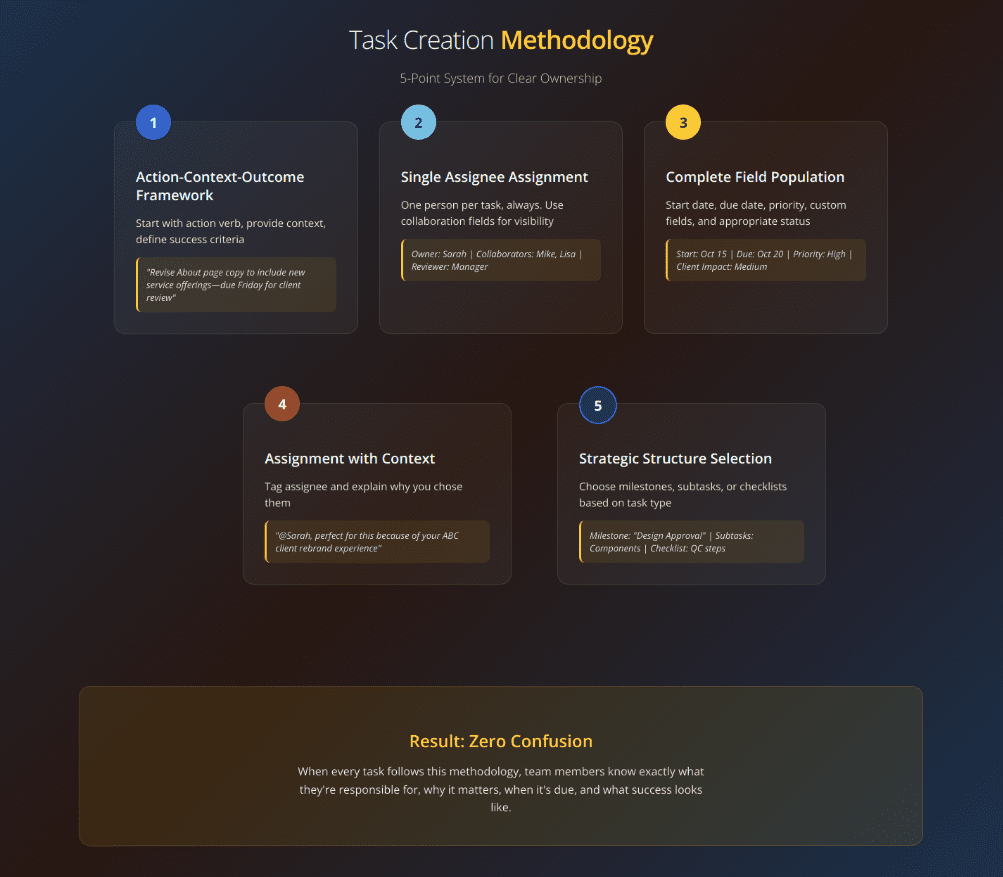
This is where task ownership clarity lives or dies. Vague tasks create vague ownership, and multiple assignees create confusion. Here’s how to create tasks that actually get done.
The One Assignee Rule (Non-Negotiable)
Rule: One person per task, always. This is the foundation of everything else.
When you assign a task to Sarah and Mike, what really happens? Sarah assumes Mike is taking the lead. Mike assumes Sarah is handling it. Both wait for the other to start. Three days later, nothing’s done, and everyone’s frustrated.
How to Handle Collaboration Without Multiple Assignees
Use Custom People Fields: Create fields like “Collaborators,” “Reviewers,” or “Stakeholders” for visibility without ownership confusion.
Leverage Subtasks: If multiple people need to work on something, create subtasks for each person’s specific responsibility under one main assignee.
Strategic Use of Milestones: Perfect for client projects with major deliverables. Use these for phases like “Discovery Complete,” “Design Approval,” or “Launch Ready.”
Checklists for Process Steps: Best for standard processes that need to be followed consistently. Use these for onboarding sequences, quality control, or approval workflows.
The Wrong Way vs. The Right Way
Wrong: “Update website copy” – No context, no deadline, no clear outcome. Who’s going to take ownership of something that vague? Nobody.
Right: “Revise About page copy to include new service offerings—due Friday for client review”
The Action-Context-Outcome Framework
Action: Your task title should start with an action verb and be specific. Instead of vague descriptions, use clear action statements that leave no room for interpretation.
Context: In the description, explain why this task matters. I’ve found that including the ‘why’ prevents 90% of the “I don’t understand what you want” conversations. Add:
- Links to brand guidelines
- Previous versions
- Reference materials
- Background information
- Client preferences or requirements
Outcome: Define what ‘done’ looks like specifically. Not “make it better” but “ready for client review with three key messaging updates implemented and formatted per brand guidelines.”
The Assignment Secret Sauce
When you assign the task, don’t just pick a name from the dropdown. Tag them in a comment explaining why you chose them:
“@Sarah, you’re perfect for this because of your work on the ABC client rebrand. The client specifically wants that same tone. Questions?”
This does two things: It shows you put thought into the assignment, and it gives them a chance to push back if they don’t have capacity.
Leveraging Start Dates for Momentum
Most teams skip start dates because they’re not enabled by default, but this is a huge mistake. When you have multiple tasks and projects in motion, start dates create natural momentum and prevent tasks from sitting in limbo.
Enable start dates in your Space settings, then use them strategically:
- Set realistic start dates based on when dependencies will be complete
- Use start dates to create natural work rhythms for your team
- Combine with due dates to show the full task timeline
Strategic Use of Milestones, Subtasks, and Checklists
Instead of assigning multiple people to one task, choose the right organizational structure:
Milestones: Perfect for client projects with major deliverables. Use these for phases like “Discovery Complete,” “Design Approval,” or “Launch Ready.”
Subtasks: Ideal when you need to break down complex work that one person owns. The parent task shows overall progress while subtasks track specific components.
Checklists: Best for standard processes that need to be followed consistently. Use these for onboarding sequences, quality control, or approval workflows.
Component 2: Smart Status Systems
Status updates are where team accountability usually dies. Everyone starts strong, but two weeks in, half your tasks are stuck in ‘In Progress’ purgatory, and nobody knows what that actually means.
The Strategic Status Framework
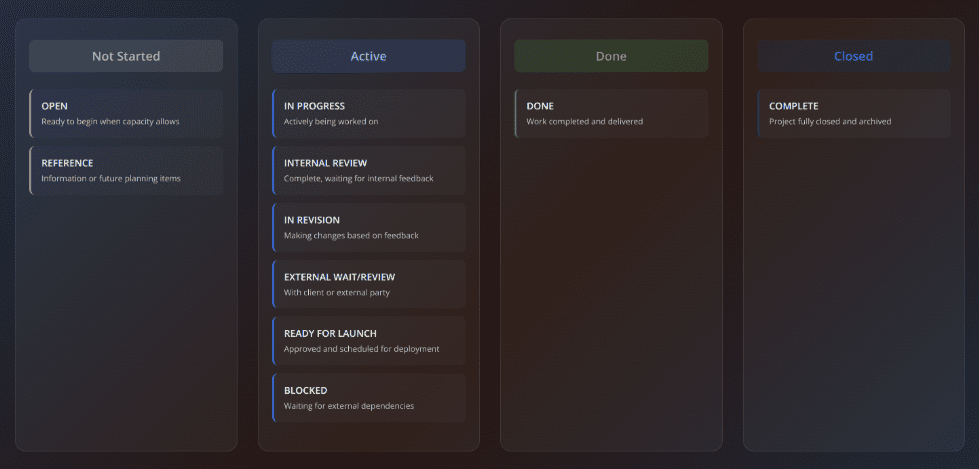
Delete all the default ClickUp statuses and create a system that actually reflects how work moves through your organization:
Not Started
- OPEN: Ready to begin when capacity allows
- REFERENCE: Information or future planning items
Active
- IN PROGRESS: Actively being worked on
- INTERNAL REVIEW: Complete, waiting for internal feedback
- IN REVISION: Making changes based on feedback
- EXTERNAL WAIT/REVIEW: With client or external party
- READY FOR LAUNCH: Approved and scheduled for deployment
- BLOCKED: Waiting for external dependencies
Done
- DONE: Work completed and delivered
Closed
- COMPLETE: Project fully closed and archived
Creating Clear Status Criteria
Each status needs clear criteria so your team knows exactly when to use them:
- ‘IN PROGRESS’ means “I’m actively working on this and will have an update by [specific date]”
- ‘INTERNAL REVIEW’ automatically triggers assignment to the designated reviewer
- ‘EXTERNAL WAIT/REVIEW’ includes a clear note about what you’re waiting for and expected timeline
- ‘BLOCKED’ requires a comment explaining the specific blocker and what’s needed to unblock
The One Priority System
Most teams use ClickUp’s priority flags completely wrong. They mark everything as urgent, which makes nothing urgent. Instead, use the ‘One Priority System’—each person can only have one urgent task at a time.
When they complete it, they can mark the next most important thing as urgent. This forces real prioritization conversations. When someone wants to make something urgent, they have to explain why it’s more important than what they’re currently working on.
Status Automation That Works
Set up automation so when someone moves a task to ‘INTERNAL REVIEW,’ it automatically:
- Assigns it to the right reviewer
- Adds a comment asking for specific feedback
- Sets a due date for the review
Navigate to ‘Automations’ → ‘Add Automation’ → when status changes to ‘INTERNAL REVIEW’ → assign to [reviewer] and add comment “Please review and provide specific feedback by [date].”
This prevents tasks from getting stuck in review limbo, which is where most projects go to die.
Component 3: Role Responsible Fields (The Multiplier)
Custom fields transform ClickUp from a basic task manager into an accountability machine. This is where the magic happens.
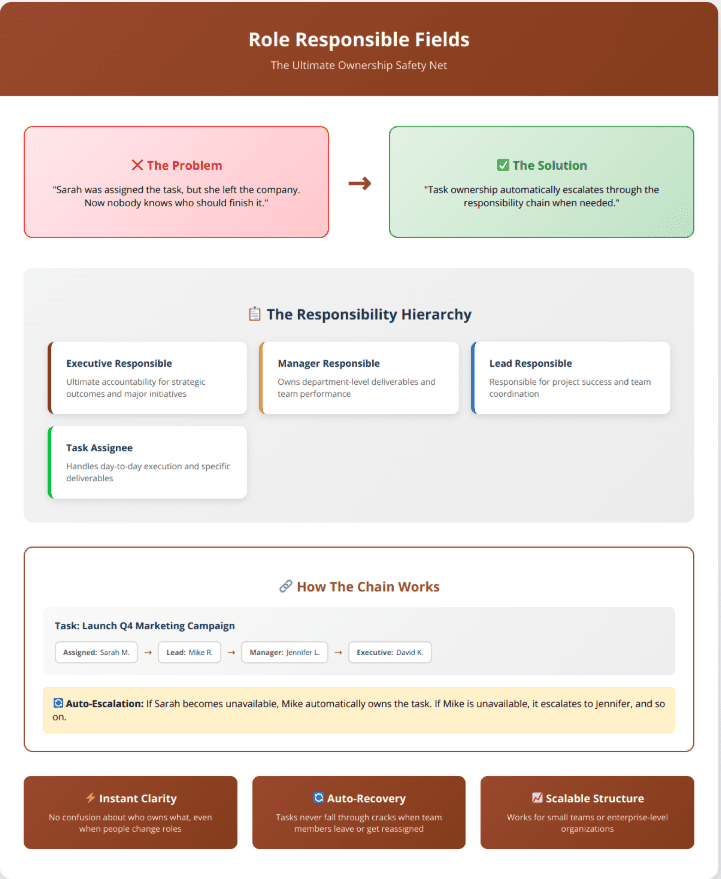
Setting Up the Role Responsible Field
- Go to your Space settings
- Click ‘Custom Fields’
- Click ‘Add Field’
- Select ‘People’
- Name it ‘Role Responsible’
- Save
Now every task has both an assignee and a role responsible owner. The assignee might be doing the work, but the Role Responsible ensures it gets done—even if they need to reassign it or escalate it.
This eliminates the “I thought someone else was handling it” problem completely.
Essential Custom Fields for Service Businesses
Client Impact: Create a dropdown with High, Medium, Low options. This helps prioritize based on client-facing consequences.
Estimated Hours: Not for micromanaging, but for capacity planning. Use a simple number field.
Review Type: Dropdown with Internal, Client, Legal. Ensures the right person does the review.
Client Approval Required: Set as a checkbox. When checked, set up automation that moves the task to ‘EXTERNAL WAIT/REVIEW’ status and sends a notification to the account manager.
The Lessons Learned Field
My personal favorite—create a text field called ‘Lessons Learned.’ When someone completes a task, they can quickly note what went well or what they’d do differently. Over time, this creates a knowledge base that makes your entire team better.
The Big Board: Your Command Center
The real magic happens when you create what I call the “Big Board” – a comprehensive view that shows your entire client ecosystem at a glance.
Setting Up Your Big Board View
- Go to your main Space
- Click ‘Views’
- Add new view
- Select ‘List’
- Group by ‘Account Manager’ or ‘Client Name’
What Your Big Board Should Show
Your Big Board becomes your Monday morning dashboard, showing:
- All clients organized by account manager
- Project progression with clear status indicators
- Active client status (Active, Onboarding, Paused)
- Services provided with visual tags (Google Ads, Facebook, SEO)
- Role assignments across your team (Account Manager, Creative Manager, etc.)
- Project milestones and current deliverables
The Power of the Big Board
It’s Monday morning, you open this view, and in 30 seconds you know exactly:
- Which clients are in onboarding vs. active delivery
- What services each client is receiving
- Who’s responsible for each client relationship
- Where projects stand across your entire portfolio
- Which account managers are at capacity
You can filter by service type to see all Google Ads clients, or sort by client status to focus on onboarding priorities. The visual service tags make it instantly clear what each client engagement includes.
Pro tip: Make this your weekly leadership review. Screenshot this view and include it in your management meetings. It becomes your single source of truth for client portfolio health.
Your Implementation Strategy
Don’t try to implement everything at once. Here’s the proven approach:
Week 1: Implement Component 1 – clear task creation framework and one assignee rule on one project Week 2: Add Component 2 – roll out the status system and automation Week 3: Apply Component 3 – add role responsible fields and set up the Big Board view
Start with one client project or one internal initiative. Set up the custom fields, train your team on the new process, and give it two weeks to become habit before expanding.
The agencies I work with that follow this approach see immediate results:
- 40% fewer missed deadlines
- 60% less confusion about role ownership
- Team members who actually want to take responsibility because they know exactly what they’re accountable for
The Bottom Line
Task ownership clarity isn’t about finding the perfect tool—it’s about applying the right formula. The Clear Task Ownership Formula creates a ClickUp workspace where:
- Everyone knows exactly what they’re responsible for
- Tasks move forward without constant management
- Problems are identified before they become crises
- Your team takes ownership because the system supports them
Ready to apply the Clear Task Ownership Formula in your workspace? Download our ClickUp Task Ownership Formula Checklist for step-by-step instructions and templates that make implementation effortless.
The transformation starts with your next task. Let’s make it count.